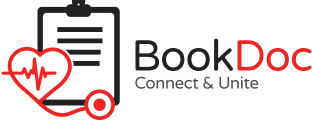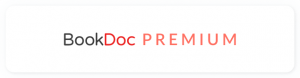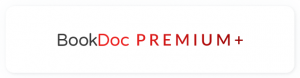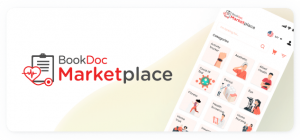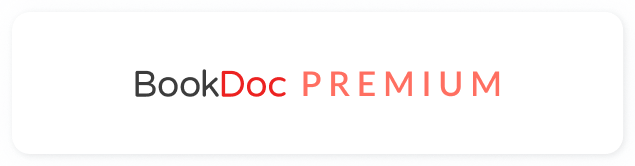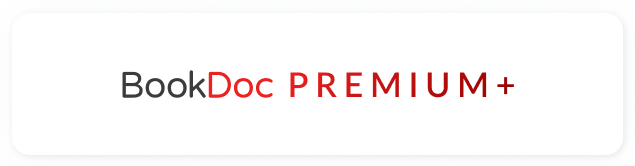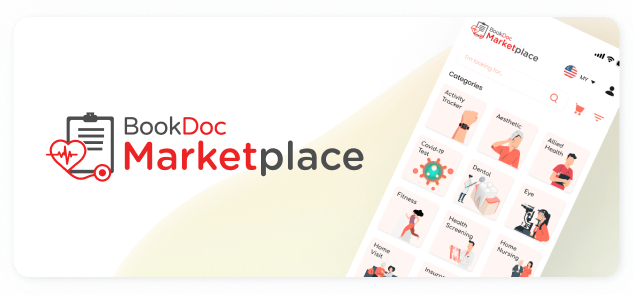FAQs – Zepp Life (Formerly Mi Fit)
• How do I sync my Zepp Life with the BookDoc app?
Currently, most fitness apps from Chinese manufacturers, such as Huawei, do not support direct syncing or integration with other health and fitness apps, including BookDoc. The only workaround is to sync indirectly via Google Fit (Android) or Apple Health (iOS).
• How do I sync my Zepp Life to Google Fit?
Please refer to the step-by-step guide below. If you are still experiencing difficulties, please contact us at care@bookdoc.com or call 1300-88-2362 (Mon-Fri: 9AM-6PM).
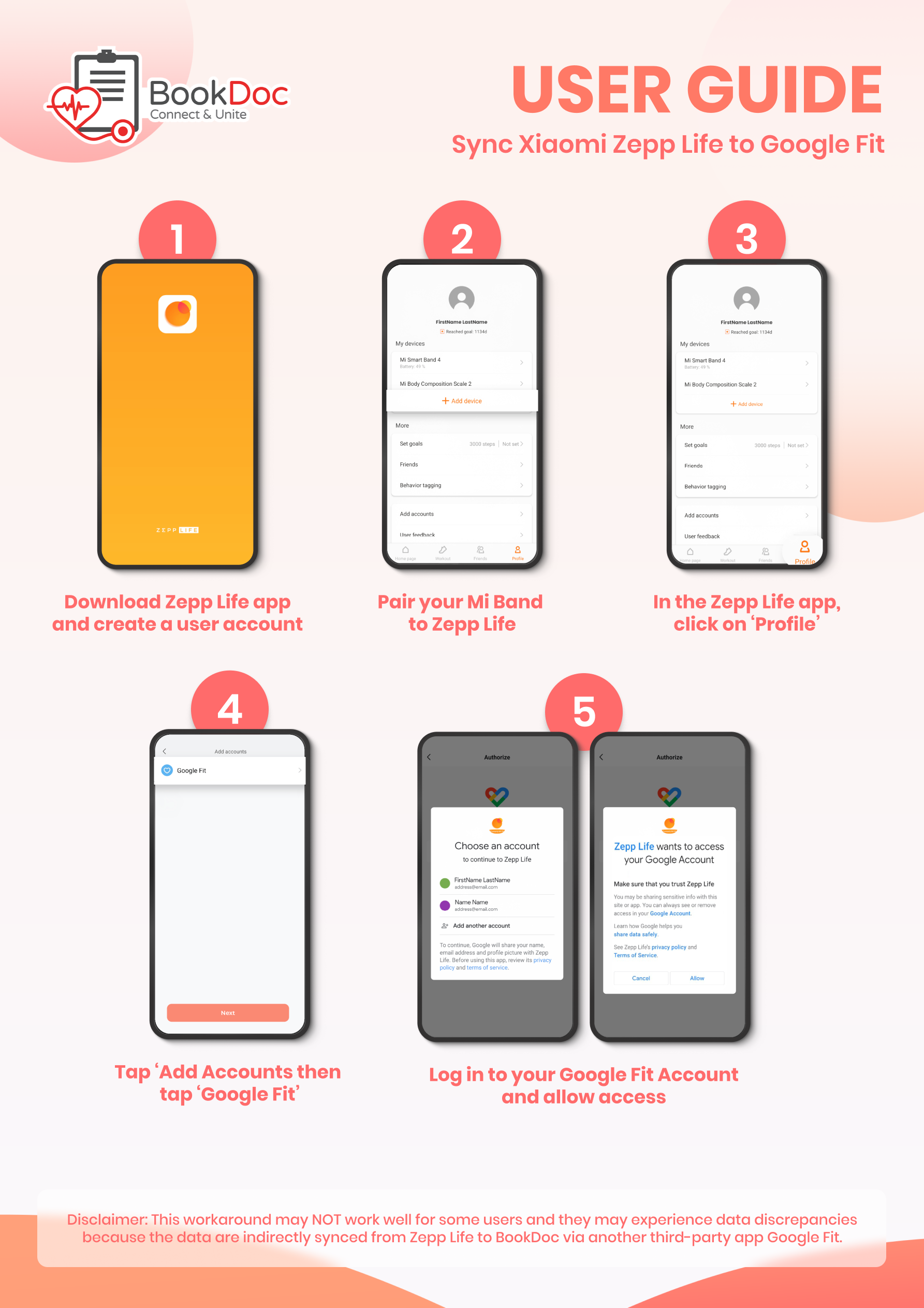
NOTE:
- Please open both the Zepp Life and Google Fit apps once daily to allow data transmission. Refresh the Google Fit app after 3-5 minutes to ensure the data is updated.
- Amazfit wearable owners need to pair their devices with the Zepp Life app to sync indirectly with BookDoc via Google Fit.
• How do I sync my Zepp Life to Apple Health?
Please refer to the step-by-step guide below. If you are still experiencing difficulties, please contact us at care@bookdoc.com or call 1300-88-2362 (Mon-Fri: 9AM-6PM).
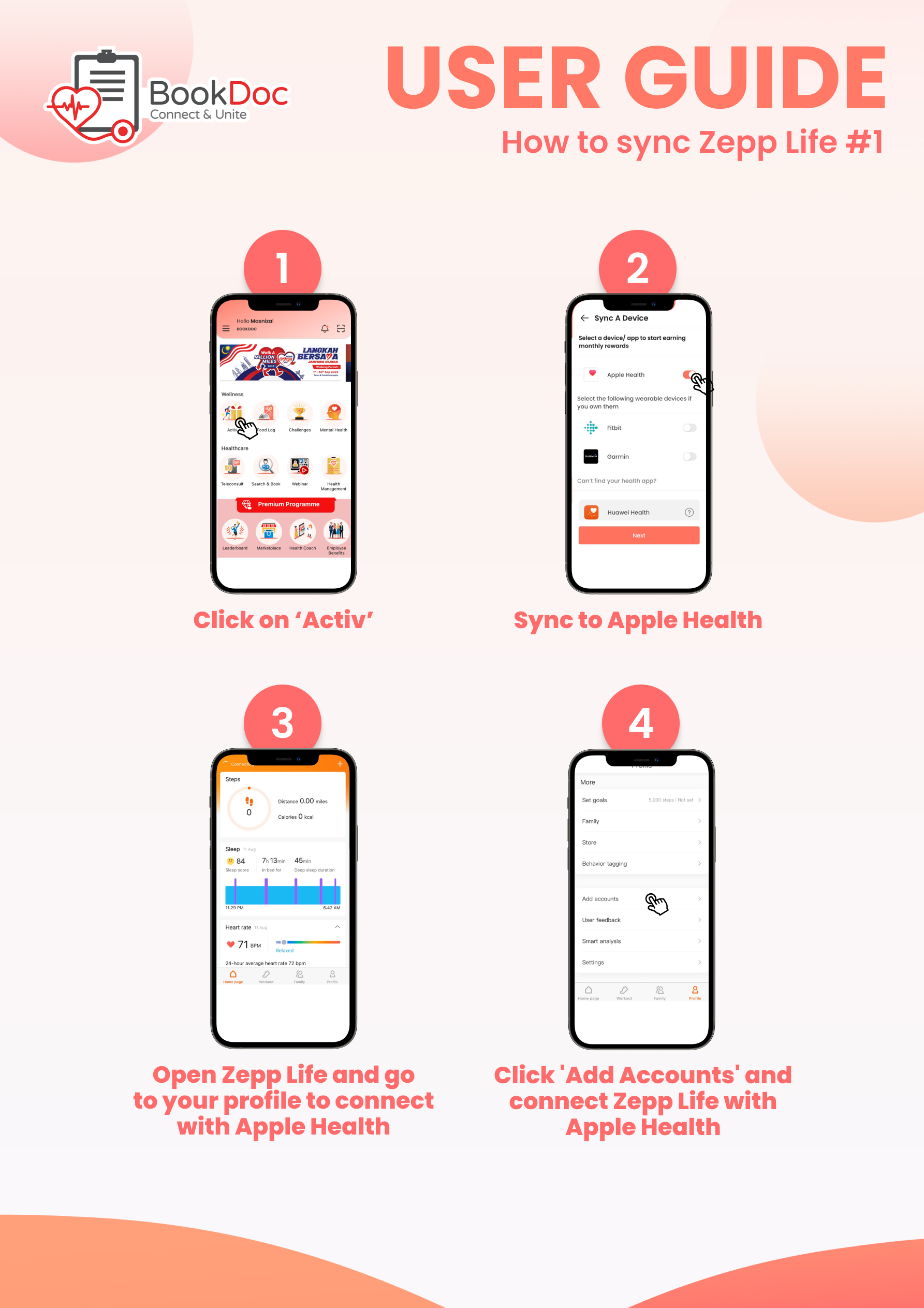
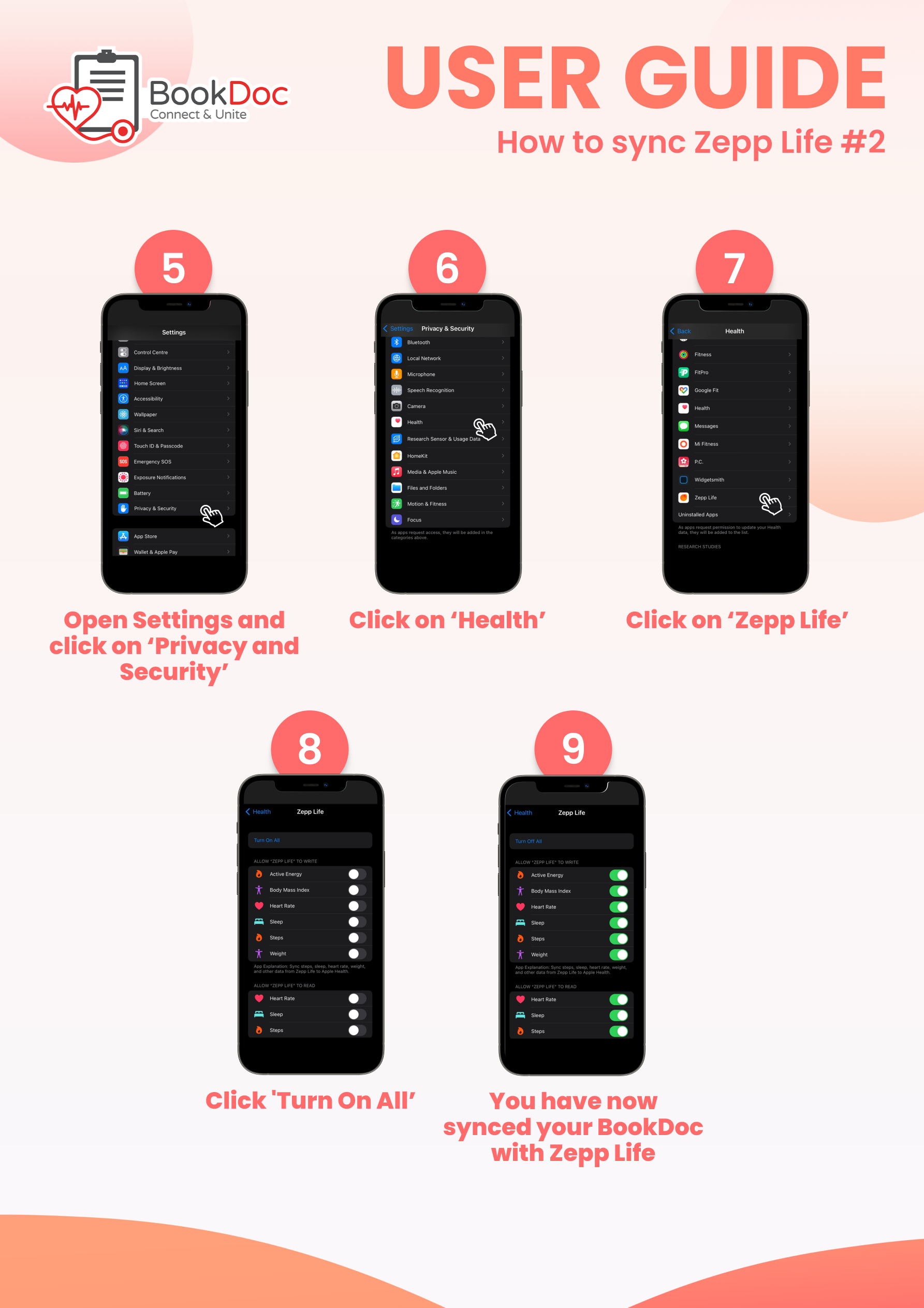
Disclaimer: This workaround may NOT work well for some users and they may experience data discrepancies because the data is indirectly synced from Zepp Life to BookDoc via another third-party app Apple Health.
NOTE: Please open both the Zepp Life and Apple Health apps once daily to allow data transmission.