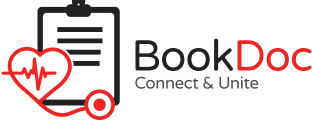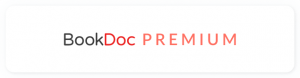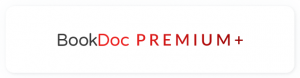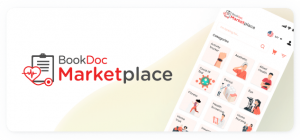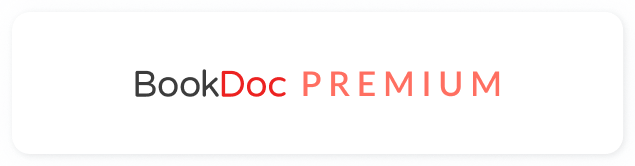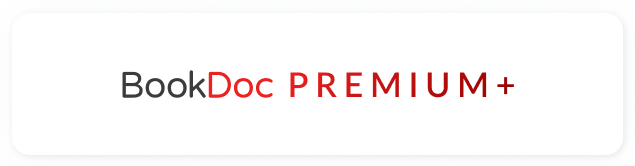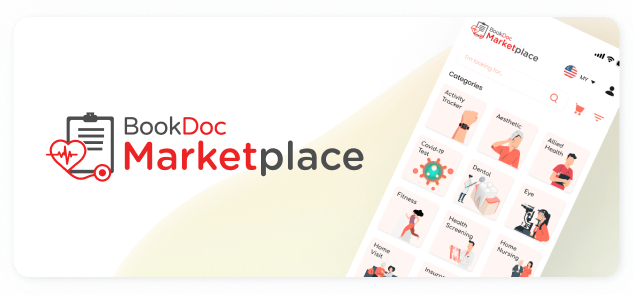FAQs – Garmin
• How do I sync my Garmin with the BookDoc app?
Please refer to the step-by-step guide below. If you are still experiencing difficulties, please contact us at care@bookdoc.com or call 1300-88-2362 (Mon-Fri: 9AM-6PM).
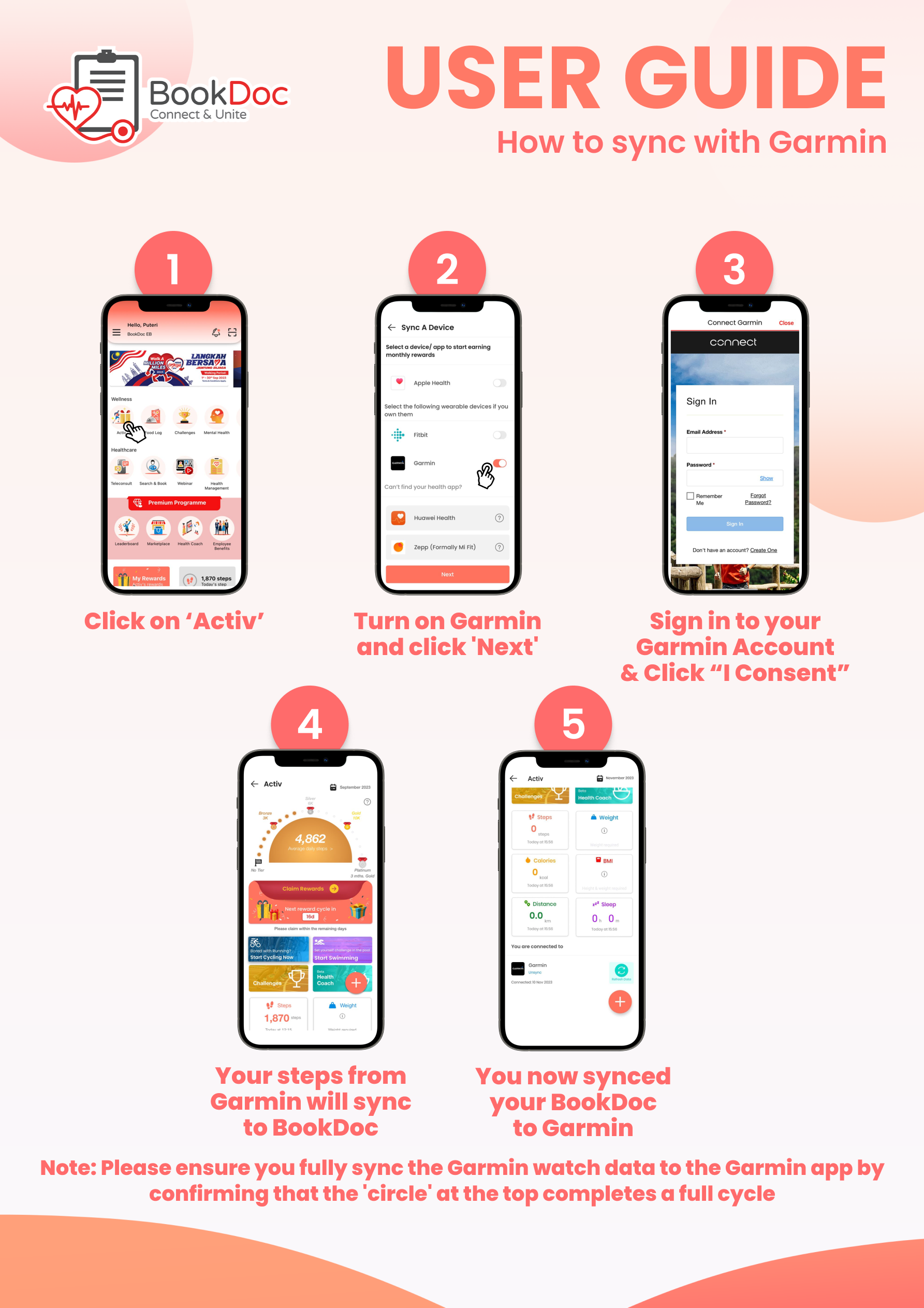
NOTE: Please ensure your Garmin Watch data is completely synced to the Garmin App by making sure the circle at the top runs a full cycle.
• How do I ensure my Garmin watch data is completely synced with the Garmin App?
- Check Compatibility: Ensure your Garmin device is compatible with the Garmin Connect app.
- Connect Your Device:
- Turn on your Garmin device.
- Activate Bluetooth on your smartphone.
- Pair your device with the Garmin Connect app.
- Sync via Bluetooth:
- Open Garmin Connect.
- Wait for the app to detect your device.
- Follow on-screen instructions to sync via Bluetooth.
- Sync via Wi-Fi (if applicable):
- If your device supports Wi-Fi, set it up in Garmin Connect settings.
Restart both your Garmin device and smartphone if sync issues persist. If issues persist, contact Garmin customer support for assistance.